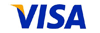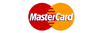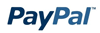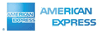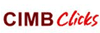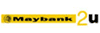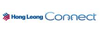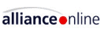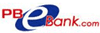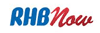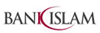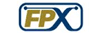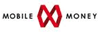Knowledgebase
Your Trusted Hosting Solutions Partner > Knowledgebase > Billing > Contact Information > Managing Contacts of Hosting Account in Hongie Billing System
Managing Contacts of Hosting Account in Hongie Billing System
1. Login into Hongie Billing System.
Hongie Billing System using following URL:
2. Click on "My Details" as image below.
3. From "My Details" page, information such as personal detail, contacts and address can be updated. On the "Default Billing Contact", there is a list box to choose which contact(s) will be used as default. There are options whether you would like to subscribe as below for the primary E-Mail account.
i) General newsletter
ii) Product newsletter
iii) Security newsletter
4. On the "Add New Contact" tab, additional contacts can be added. Personal details including E-Mail address, name and phone number can be added. The vital parts to take note is "Email Preferences". From the "Email Preferences", there are 5 types of emails which can be define the role of the additional contact added. it can be explained as below:
5. As an example, if you are requesting for hosting account user name and password from our Helpdesk support via additional contact's E-Mail account, please make sure that the additional E-Mail account has at least general E-Mails, product E-Mails or Support E-Mails option checked. If you check all this three, you will have the privilege to get all the account and product information.
6. On " Manage Contacts" tab, information of additional contact(s) which have been added can be altered.
7. On "Change Password" tab, password to login to this Billing System(WHMCS) can be altered.
![]() Add to Favourites
Add to Favourites  Print this Article
Print this Article