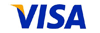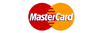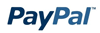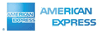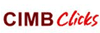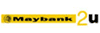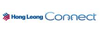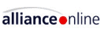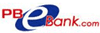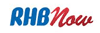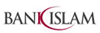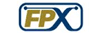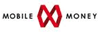Knowledgebase
Your Trusted Hosting Solutions Partner > Knowledgebase > Billing > Contact Information > Updating Your Info in Hongie Billing System
Updating Your Info in Hongie Billing System
You may check your your hosting account and domain status as well as billing records at Hongie Billing System. It is very important to ensure your details are up to date in our Billing System especially your email address. We will contact you via your primary contact email address as listed in Hongie Billing system for all matters corresponding to your services provided by Hongie such as Invoices, Payment Reminders, Maintenance Notices, Announcements, and when you wish to retrieve your hosting account or domain name's login details.
To update your details, please follow steps below:
1. Log into Hongie Billing System
Hongie Billing System using following URL:
http://www.hongie.com/order/submitticket.php
2. You have to enter your email address which is as listed in Hongie Billing System and your password. If you lost your password, please refer "Retrieving Your Password for Hongie Billing System"
3. To update your contact details, click on "Update Your Details". Fill in your new info and click "Save Changes".
4. To change your password, click on "Change Password". Enter your current password and new password. Is is recommended to use strong password. Strong password is password with combination of capital letter, small letter, numbers and special characters.
5. Please also be reminded to enter your mobile number in the space provided.
6. Do let us know your organization size by choosing from the dropdown list provided.
NOTES:
Your email address will be used as your login ID to access Hongie Billing System and must be unique. In another word, if you have 2 or more billing account with Hongie, you have to use different email address as login id for different billing account. Alternatively, you may Contact Hongie Customer Service.
![]() Add to Favourites
Add to Favourites  Print this Article
Print this Article